KB ID 0001254
Problem
Out of the box, if you want to log into Outlook Web App, you need to use the Domain\Username format, like so;
Seeing as how Microsoft are making a big song and dance about using UPN’s to log into Office 365, I thought they might have changed from the NT4 way of doing things, but hey what do I know?
As we all know users are stupid, Domain\Username is up there with string theory and quantum mechanics. So how do you change the format to simply Username?
Solution
Log into the Exchange eAdmin Center > Servers > Virtual Directories > Locate OWA > Edit.
Authentication Tab > Use Forms Based Authentication > User name only >Browse > Select your domain > OK > OK.
Now on the server that’s hosting the OWA Website you need to Restart IIS.
Now your users can authenticate with just their username.
Exchange Admin Center Logon Note
This will also change the login method for the Exchange Admin Center website (ECP). because by default it has this set in it’s properties;

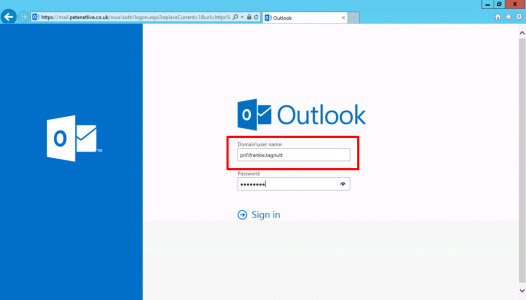

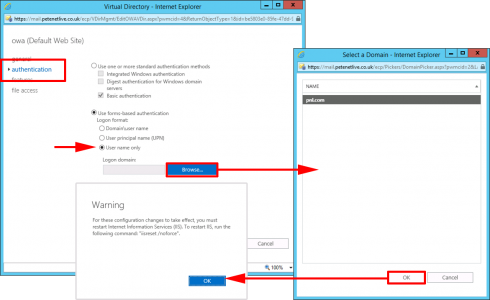
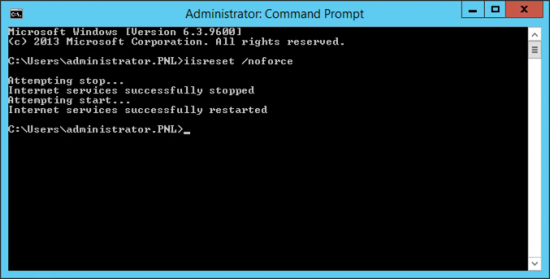
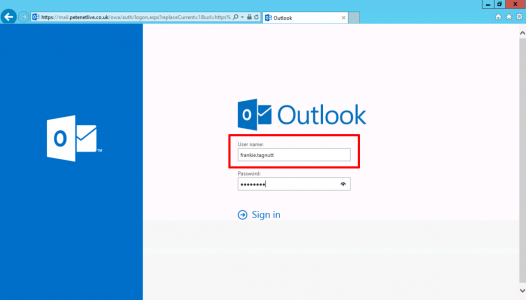
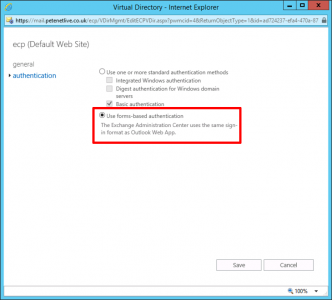
31/01/2021
Thanks a lot!
Nice Tutorial.
29/09/2021
Great tutorial, thanks. In my case, using IISRESET made it so the users could log in using only their user name, but the screen still indicated “Domain\User name”. I then ran (from an elevated command prompt) “net stop was /y”, followed by “net start w3svc”. This caused the page to display accurately that only the user name was required.
Keep up the great tutorials!