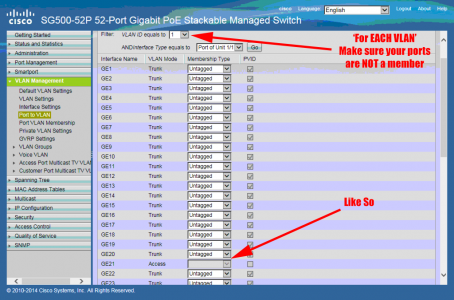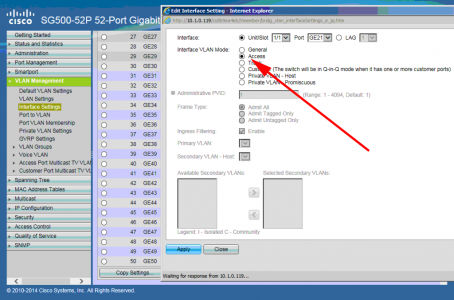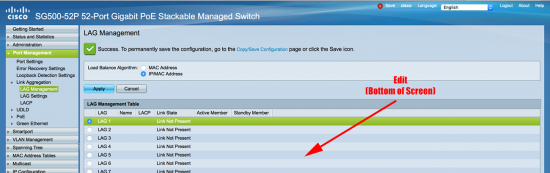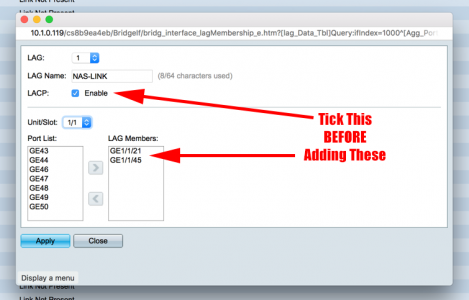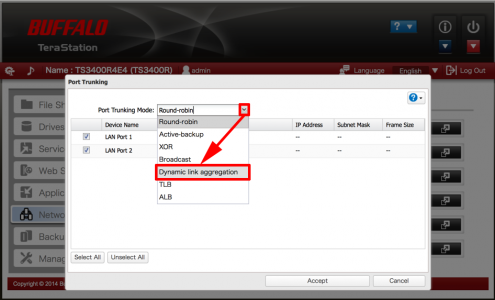KB ID 0001277
Problem
At work a client was having trouble with a NAS Drive (Buffalo Terastation). It was being used as a backup target and some of the servers were dropping connections. I knew the client had some Catalist 3750’s So I suggested going and creating an Ether Channel to the two NICs in the NAS box, to try and cure the problem.
However when I went onsite, I noticed the 3750 didn’t have any spare Gigabit ports only FastEthernet ones. So I thought I’d create a port channel on one of their Cisco Small Business Switches (SG500-52P). I mean how difficult can that be?
Solution
SG500 LAG Configuration
Note: Configure the switch FIRST.
Before you start, the ports you want to use MUST NOT be a member of a VLAN, and this needs to be done for EVERY VLAN, and saved each time. VLAN Management > Port to VLAN.
So the port should be a simple access port set as below, VLAN Management > Interface Settings.
Now you can create the Link Aggregate Group > Port Management > LAG Management > I set the global option to ‘IP/MAC Address’ > Then select the first free LAG > Edit.
Tick LACP BEFORE you add in the ports. If you don’t, it creates the LAG, but the LACP option is ‘greyed out’. (The only way to solve this, is remove all the ports, save the settings, add LACP, then add the ports back in again!)
At this point you need to add your LAG interface into the appropriate VLAN, or more likely set it as a Trunk.
Buffalo Terastation NAS Settings for LACP
For LACP to work both ends need to be configured, on the NAS box, bond the two networks cards together, then set the ‘Port Trunking’ mode to ‘Dynamic link aggregation’ > Accept.
Related Articles, References, Credits, or External Links
NA