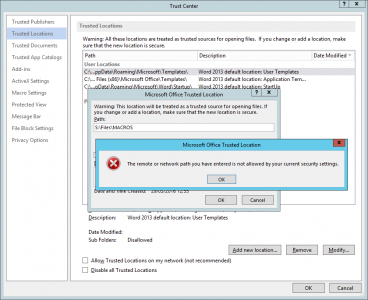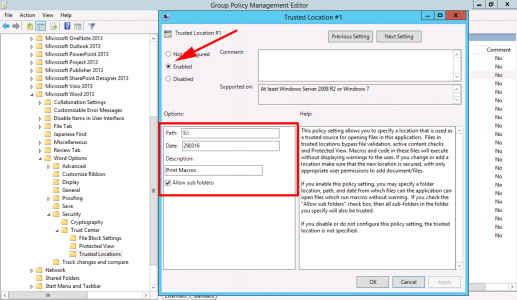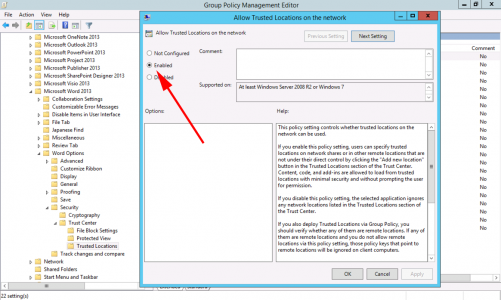KB ID 0001171
Problem
I was doing a Domain/Exchange/RDS migration for a client this week. He had some Macros that he used for printing. Now Macros are something I know very little about. So I had made it clear, if he had problems with them, I would not be the best person to ask.
So when the call came in, that they were having problems with Macros I cringed! As it turned out, the problem wasn’t the Macros at all, it was the ‘Trust Center’ Settings in Word.
Error: Microsoft Office Trusted Location
The remote or network path you have entered is not allowed by your current security settings
Solution
I’m controlling all the office settings via group policy, this is easy to setup, and rather than reinvent the wheel read the following article if you don’t have GPO’s for office setup.
Stop the Office 2013 ‘Welcome To Your New Office Movie’
Now, that’s complete, you can solve this problem in one of two ways, (or both if you’re a belt and braces kind of a tech!)
Option 1
As you can see, (above), the location that the user was trying to add, was on a mapped drive (in this case S:), you can allow that from the following policy;
User configuration > Administrative Templates > Microsoft Word 2013 > Word Options > Security > Trust Center > Trusted Locations
Pick one of the locations and configure as follows;
Option 2
Or simply allow the user to add network locations, to the trusted locations, from the following policy;
User configuration > Administrative Templates > Microsoft Word 2013 > Word Options > Security > Trust Center > Allow Trusted Locations on the network
Enable the policy.
Related Articles, References, Credits, or External Links
NA