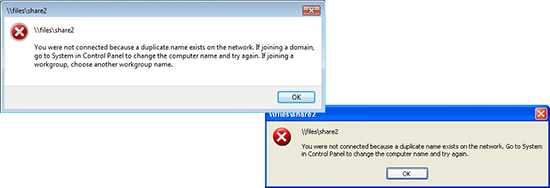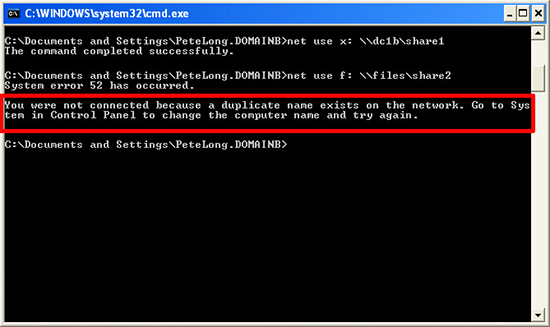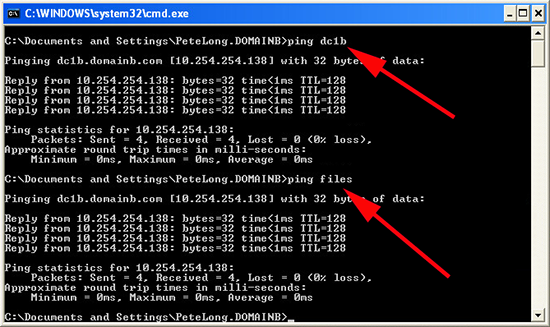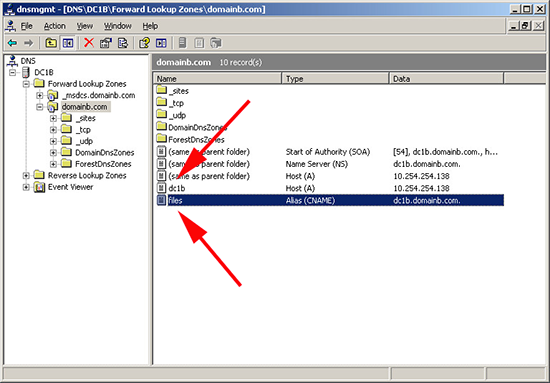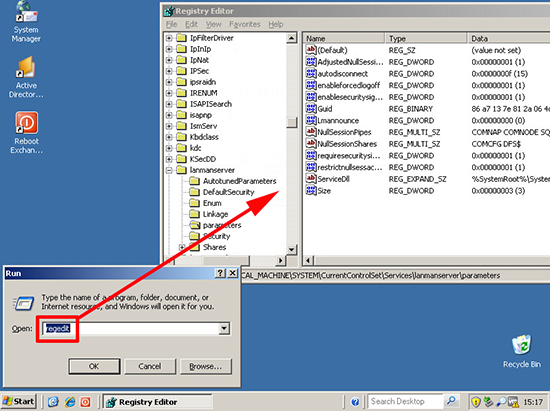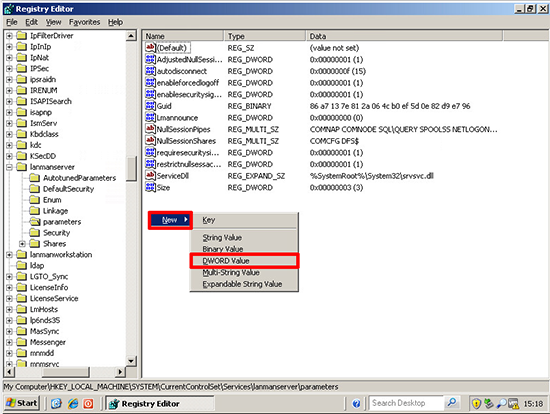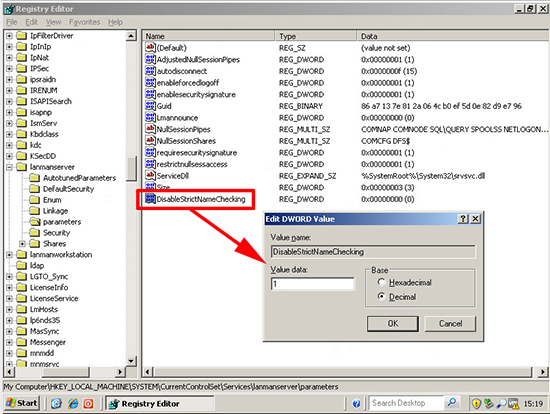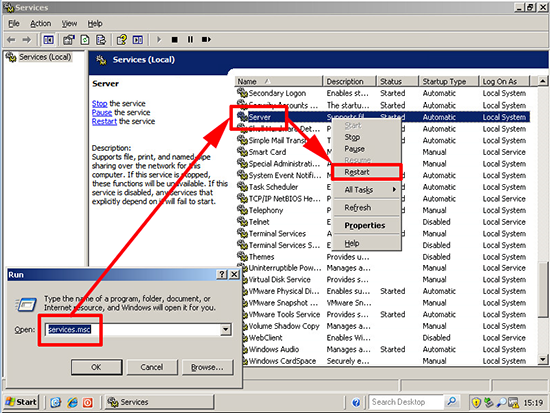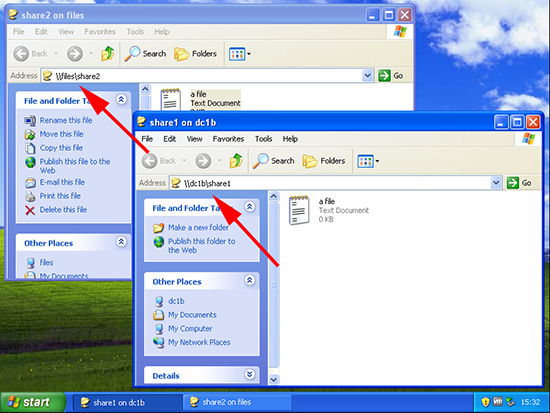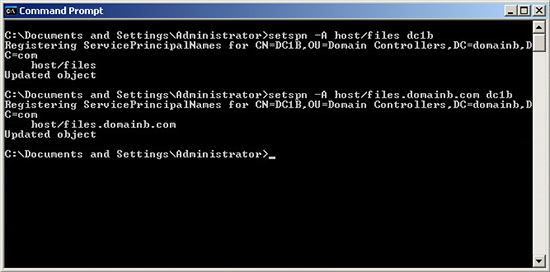KB ID 0000991
Problem
I hadn’t seen this myself but it was asked in a forum the other day so I replicated it on the test bench.
You were not connected because a duplicate name exists on the network. Go to System in Control Panel to change the computer name and try again.
or
You were not connected because a duplicate name exists on the network. If joining a domain, go to System in Control Panel to change the computer name and try again. If joining a workgroup choose another workgroup name.
Solution
Those ‘recommendations’ are NOT what you should be doing to fix this problem!
This is happening because a resource you are trying to connect to (another PC or Server) is addressable by two different names. As you can see below if i ping the server name ‘dc1b’ and ‘files’, the same IP address responds.
In my case that’s because I’ve got a CNAME entry in my DNS for files, that points to the server name dc1b.
Note: If you have two Host A records, I would recommend deleting the additional one and using a CNAME entry instead.
Note2: If the client exhibiting the problem has multiple entries in its ‘hosts’ file that point to the same IP you can also see this problem.
Fix
1. On the server/computer you are connecting TO > Windows Key +R > regedit {Enter}.
2. Navigate to:
Create a new DWORD Value (or 32 bit DWORD if you are on a newer OS).
3. Call the value DisableStrictNameChecking and set its value to decimal 1 (one).
4. Then either reboot the server or Windows Key +R > services.msc {enter} > Locate the Server service > Restart.
5. At this point your client should be able to connect via either name.
It’s Still Not Working
In some cases you need to set an alias SPN (Service Principle Name). If you are still running Server 2003 Download and install this update first (or it wont know what setspn.exe is).
Syntax
setspn -A host/<Alias Name> <Host Name> setspn -A host/<Alias FQDN> <Host Name> e.g. setspn -A host/files dc1b setspn -A host/files.domainb.com dc1b
Related Articles, References, Credits, or External Links
NA