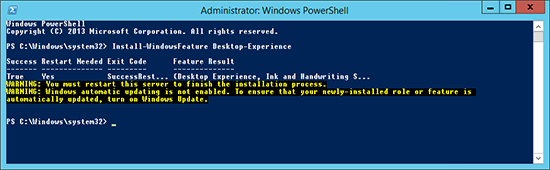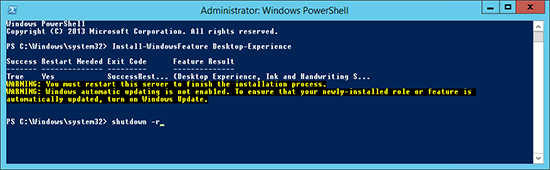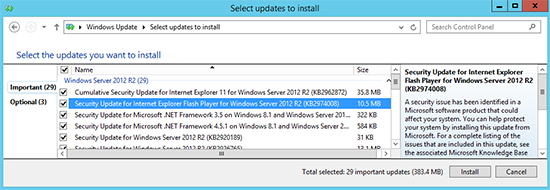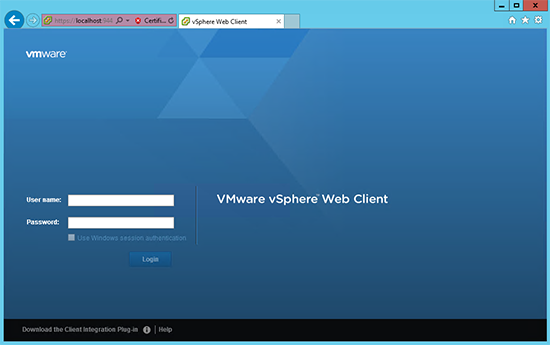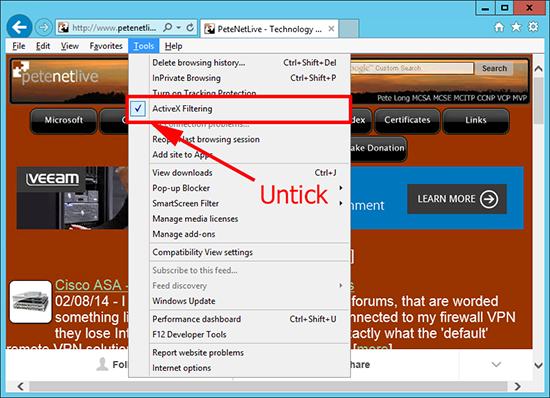KB ID 0000978
Problem
Note: For Server 2016, the process if different, see;
Windows Server 2016: Enable Flash
I upgraded my VMware vCenter server to 5.5 last week, and as soon as I tried to open the vSphere Web Client, I got a polite message asking me to install flash.
I headed over to Adobe to download and install it, and was told that from IE10 it had already installed simply ‘enable the add-on’. Well thats not strictly true for servers, theres a couple of hoops to jump through first.
Solution
1. You cant use Flash, unless your server has the ‘Desktop Experience’ feature installed. The quickest way to do this is right click the PowerShell Icon on the Task bar > Run As Administrator.
2. Execute the following command;
Install-WindowsFeature Desktop-Experience
3. As directed reboot the server;
shutdown -r
4. The server will reboot TWICE and it may take a little while.
5. Once back in Windows I suggest you run Windows Update, (to get the most up to date Flash version) >Windows Key+R > Execute the following;
%windir%\explorer.exe shell:::{36eef7db-88ad-4e81-ad49-0e313f0c35f8}
6. Then my Flash enabled vSphere Web Client, worked as expected.
Additional Problem
You may also have trouble using flash if you have ActiveX Filtering enabled. To turn this off Press Alt+T > Untick ActiveX Filtering.
Related Articles, References, Credits, or External Links
NA