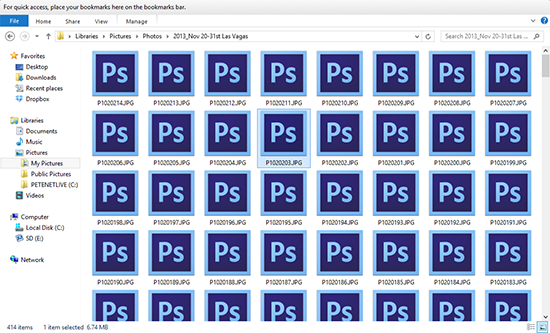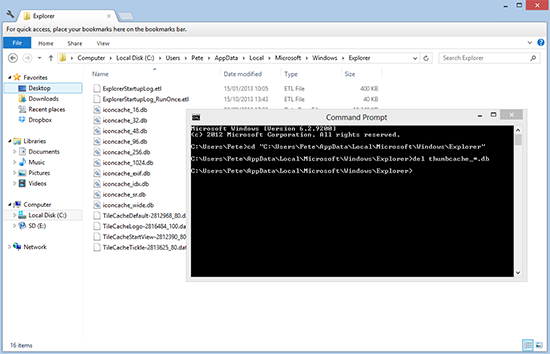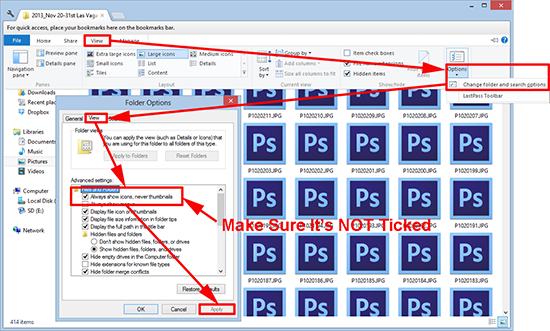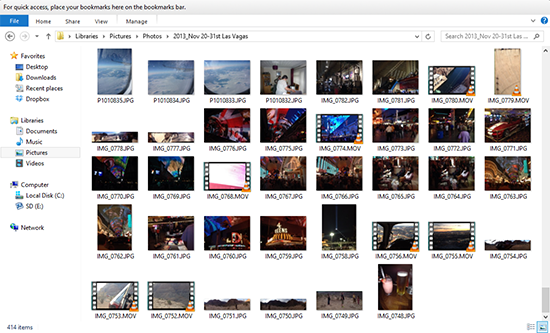KB ID 0000872
Problem
While trying to locate some photos, I noticed my laptop was no longer showing images, (or videos) as thumbnails.
Note: The icons on my machine look like this simply because I have Adobe Photoshop installed, and these files are associated with it.
Solution
1. Normally this is because the ‘Thumbnail Cache’ gets corrupted. You can remove the cache and let it rebuild by removing the file(s) that make up the cache. Open a command window (Windows Key +R > cmd {enter}.)
2. Execute the following two commands;
cd “c:users%username%AppDataLocalMicrosoftWindowsExplorer” del thumbcache_*.db
2. If that does not solve the problem, open an affected folder > Press ALT+V > View > Options > Change Folder and Search Options > View > Make sure “Always show icons, never thumbnails” is NOT TICKED.
3. This is what you should see.
Related Articles, References, Credits, or External Links
NA