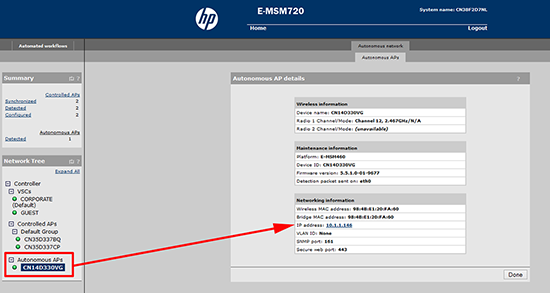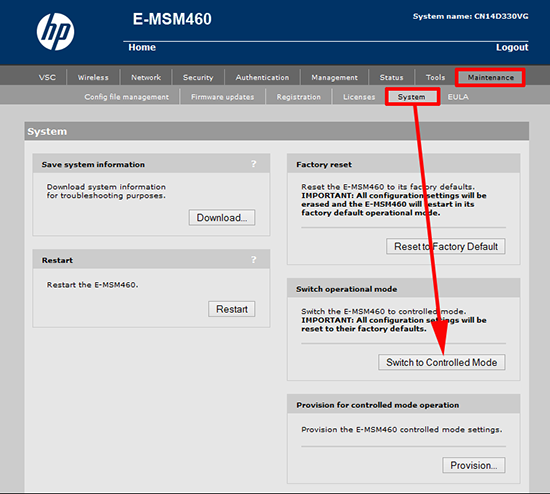KB ID 0000853
Problem
I had a client this week who was putting in an MSM730 Wireless controller, and a few MSM460 Access Points. They already had an MSM460 in their meeting room, and I was asked to add that into the new setup on the controller as well.
Out of the box the access points are in controlled mode (look for a controller), if they don’t find one they assume they are in autonomous mode and either setup on 192.168.1.1 or get an address from DHCP (In the DHCP scope you will see the serial number of the AP as the name).
That’s great, but if you have deployed an AP in autonomous mode how do you change it back?
Solution
1. The Controller itself can still see the Access point(s) it puts them in the Autonomous APs section. You can also find the IP address the AP is using here as well.
2. Connect directly to the APs web console and log on (the default username and password is admin and admin).
Note: If you have forgotten the username and password you will need to hit the reset button on the back of the AP until the lights flash three times.
3. Navigate to Maintenance > System > Switch to Controlled Mode
Warning: This drops all the settings on this AP if you need them documents them first.
Related Articles, References, Credits, or External Links
Manually Configuring HP Wireless (MSM 720 controller) for Public and Private Wireless Networks