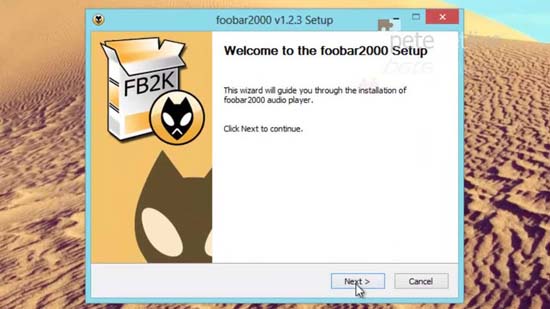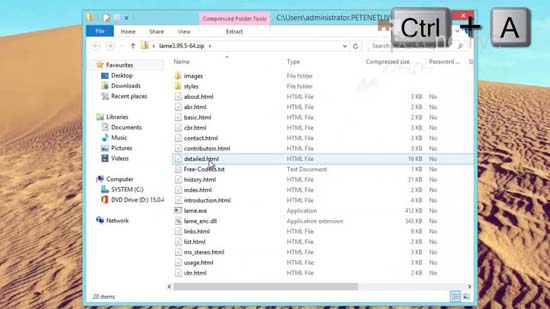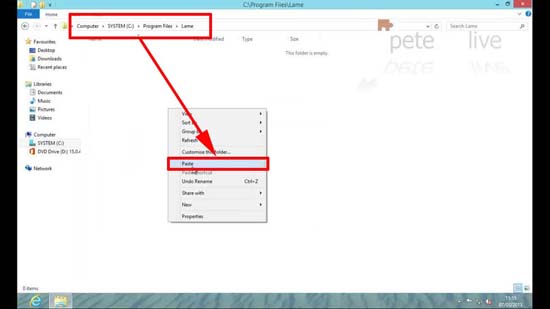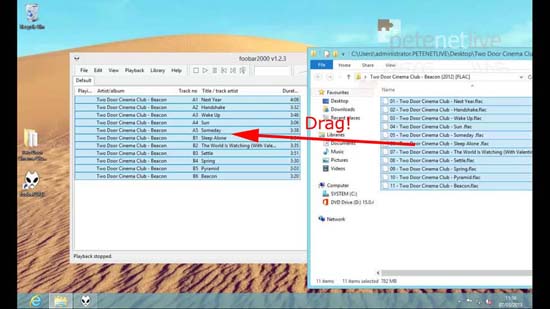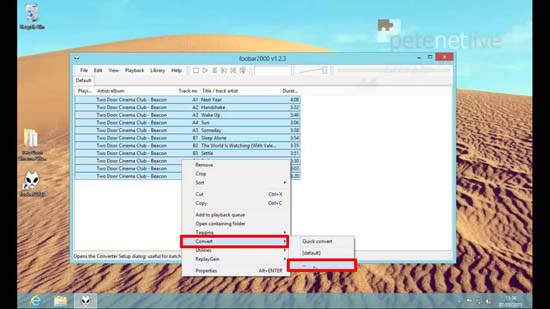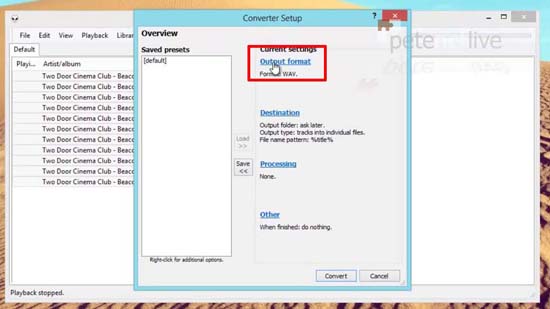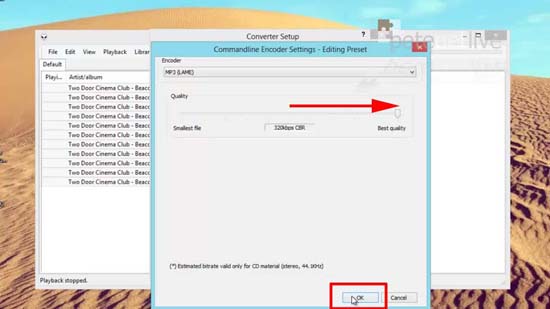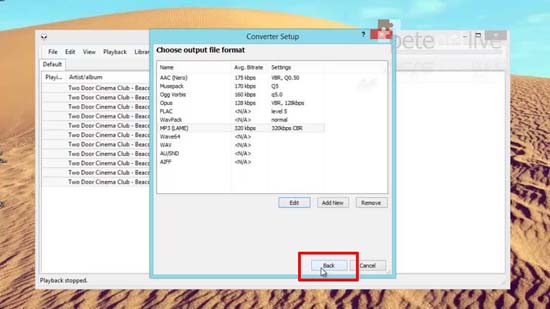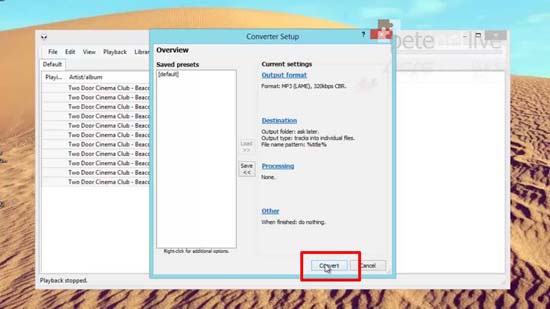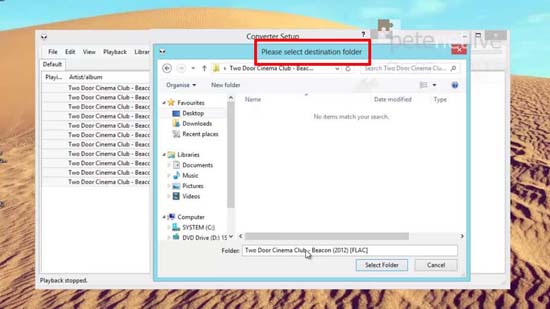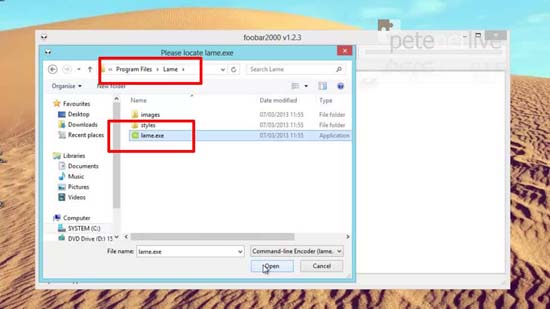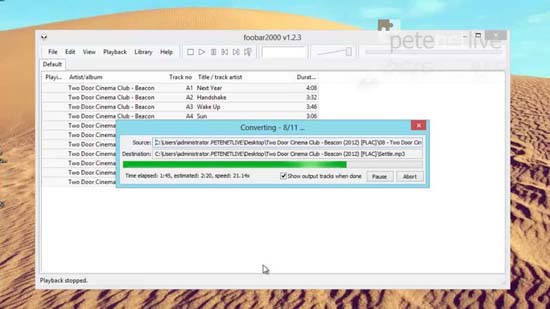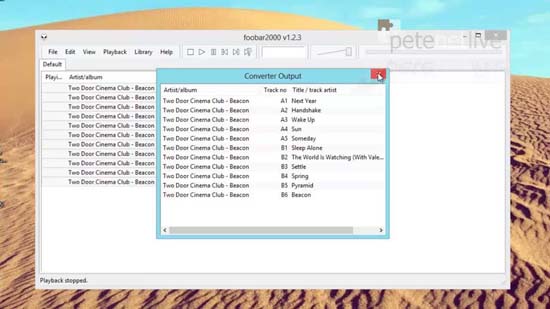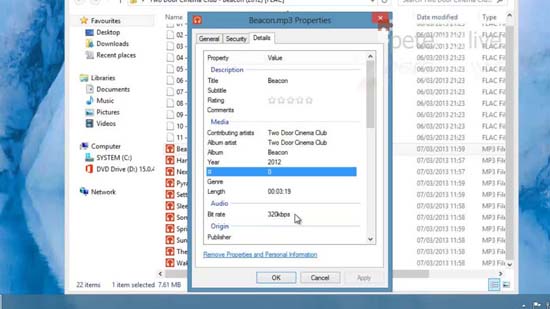KB ID 0000780
Problem
Some audiophile types love FLAC files, but I can’t really tell the difference between a flac file and an mp3. All my digital music collection is in mp3 format (I convert all the iTunes stuff I buy from m4a to mp3 as soon as i get it). You can convert flac to mp3 using WinAmp Pro (but that’s not free). This method is completely free and preserves any tags (artist name, track name album name etc) information.
Solution
1. Download and install Foobar2000, select typical install and accept all the defaults.
2. Download the Lame MP3 Encoder (Note: this is the x64 bit version) open the zip file and copy all the files.
3. Create a new folder in C:Program Files called Lame, and paste in all the files you copied above.
Note: You don’t need to install anything, the files just need to be there.
4. Launch Foobar2000, and drag in all the flac files you want to convert.
5. Right Click > Convert > Select the bottom option [….]
6. Output format.
7. Select MP3 > Edit.
8. Drag the quality slider to 320kbps > OK.
9. Back.
10. Convert
11. Select the folder you want to output the MP3 files to.
12. Navigate to C:Program Files and locate lame.exe (unless you have put it somewhere else).
13. The tracks will be converted.
14. When complete it will show you the converter output.
15. Your new Mp3 tracks should be in the location you specified.
Related Articles, References, Credits, or External Links
NA