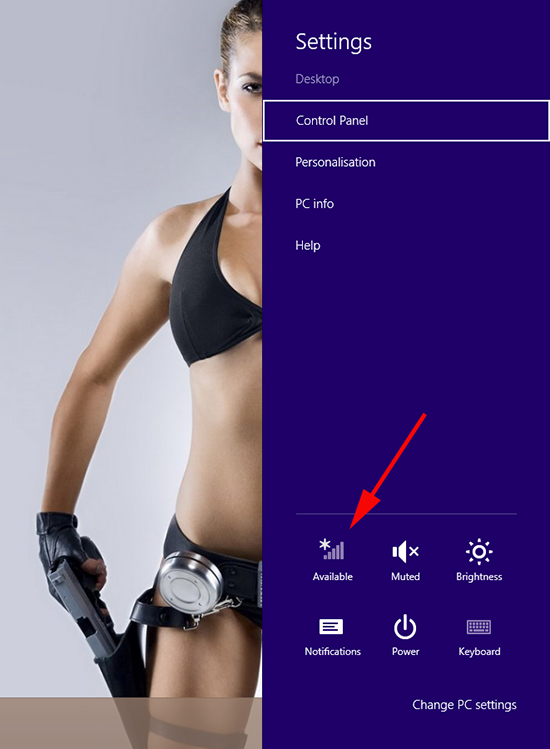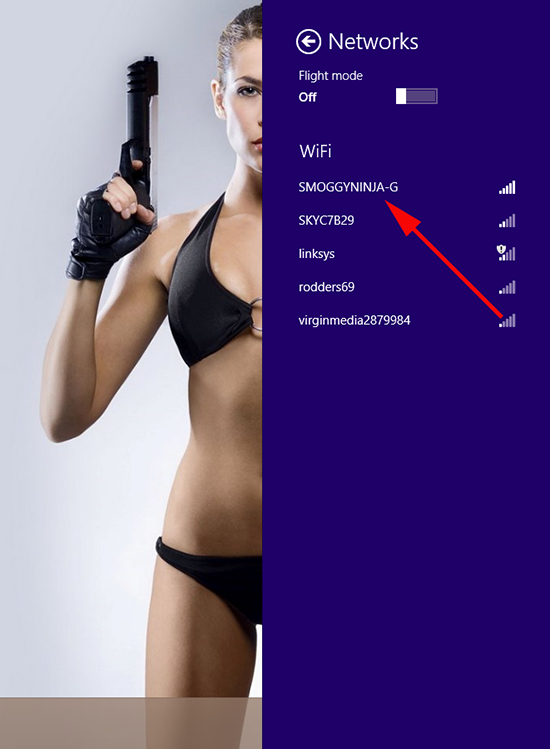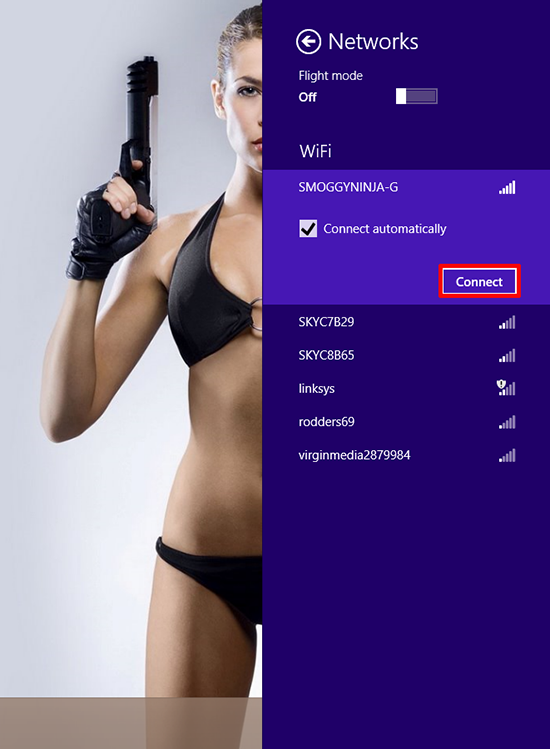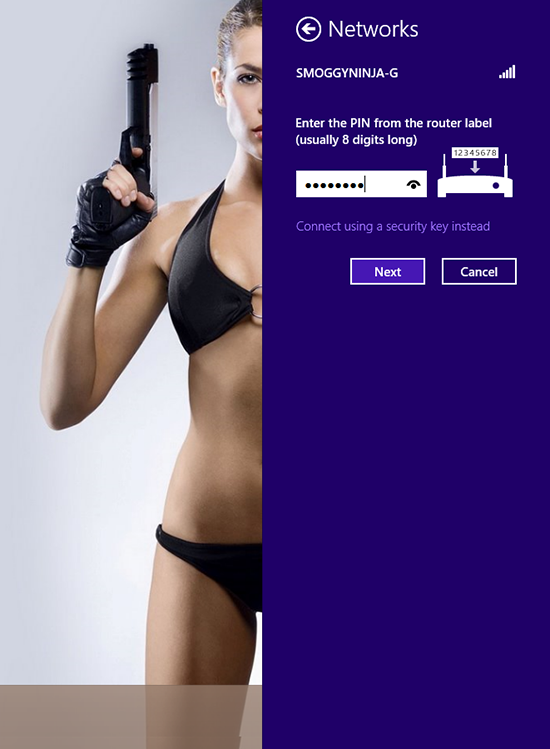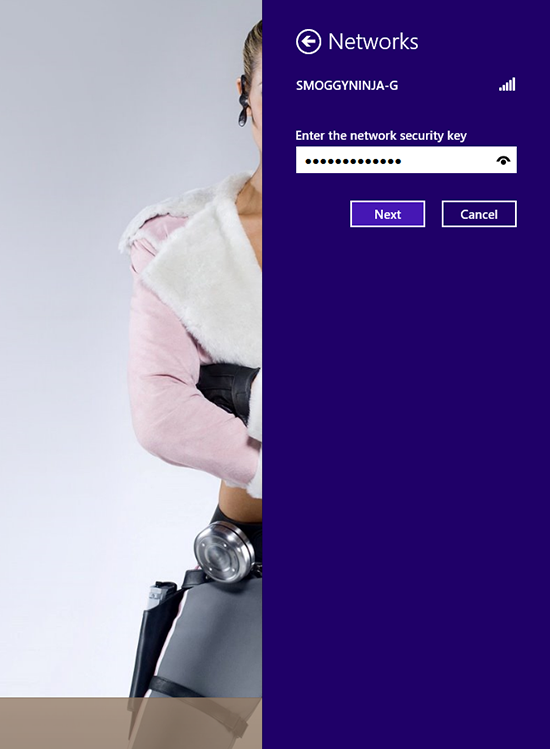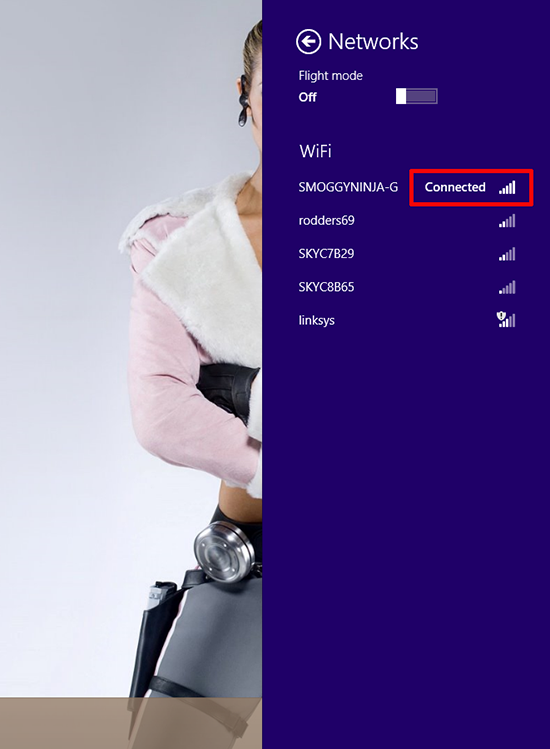KB ID 0000676
Problem
You can still right click the networking icon in your task tray and manually join a wireless network, but with the new UI there is a much more user friendly way.
Solution
1. Bring up the Settings menu (Press Windows Key+I, or swipe in form the left on a tablet/tablet) > Select the available networks icon.
2. Select the wireless network you want to connect to.
3. If you want to always connect to this network tick the box and select ‘Connect’.
4. If your router has a PIN number for access (check its documentation) then you can enter that here, and follow the instructions. The PIN number is usually shown on the router/access point on a sticker. However if you use a WEP or WPA password, then select ‘Connect using security key instead’.
Note: The system for joining a wireless netork using a PIN number, is very insecure! just to a Google search for “hacking wireless with reaver”, I suggest you disable this feature if you can.
5. Type in your WEP/WPA Key > Next.
6. All being well, you should now be connected.
Related Articles, References, Credits, or External Links
NA