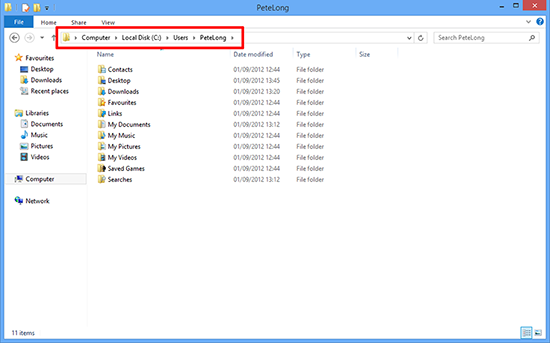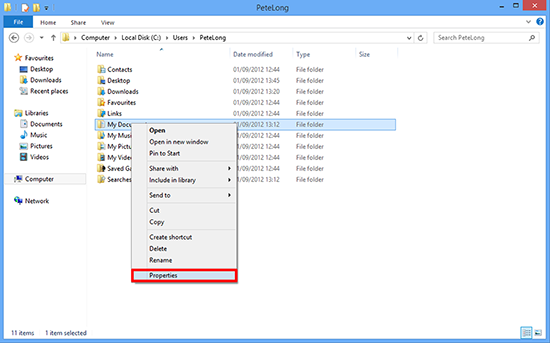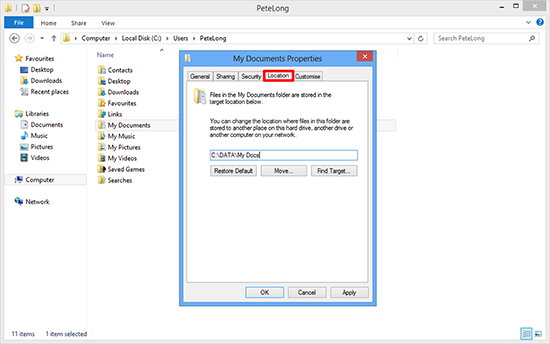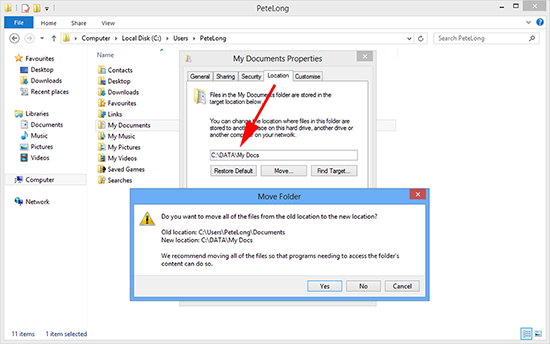KB ID 0000669
Problem
I like to keep ‘My Documents’, ‘My Pictures, ‘Favorites’, etc, in one location so I can sync and back them up. Like previous versions of Windows, Windows 8 likes to put all that information into C:/Users/{username}.
In Windows 7 you could just go from the Start Menu > {Username} and change the ‘Target’ or location, with Windows 8, there is no Start menu.
Solution
1. Launch Windows Explorer (Windows Key+E) > Navigate to C:\Users\{your-username}.
2. Locate the folder location you with to change > Right click > Properties.
3. Location tab > Change the location to the one you prefer > Apply.
Note: For Windows 8.1 and Windows 10, you will not see the ‘location’ option, you need to right click the folder under ‘This PC’, or from ‘Quick Access”.
4. Choose if you want to copy the docs from the existing location to the new location, I’ve just built this so I don’t want to, (if you have already saved work to these locations you might want to).
Related Articles, References, Credits, or External Links
Change the location of your Favorites folder