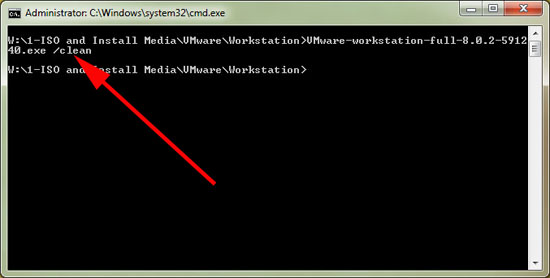KB ID 0000576
Problem
Tried to upgrade my VMware Workstation Version 8 today, then my laptop has a BSOD with a NETIO.SYS error, I bought it back up again, and attempted to manually install the newer version. This failed with an obscure .msi error. Even running the installer for the older version would not help.
Solution
Rather than picking it out of the registry, you can run remove it by running the install .exe file with a “/clean” switch.
1. Navigate to the directory that has the setup file in it, and run it from command line or via the Search run box in the start menu, with the /clean switch.
2. Follow the on screen instructions.
3. When complete, reboot your machine, and then you can re-attempt an install/upgrade.
Related Articles, References, Credits, or External Links
NA