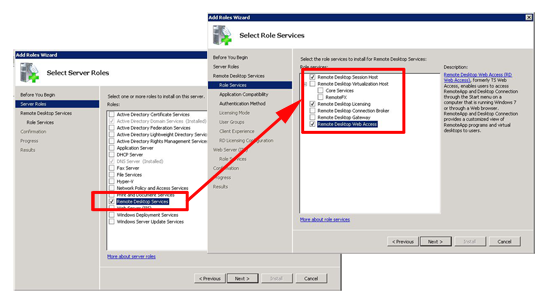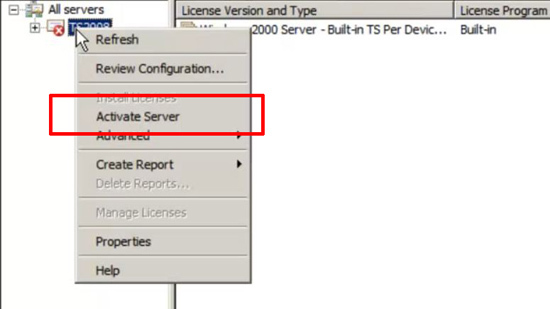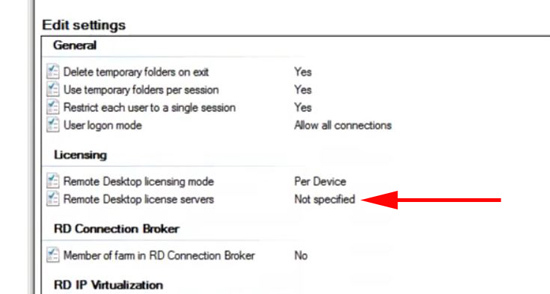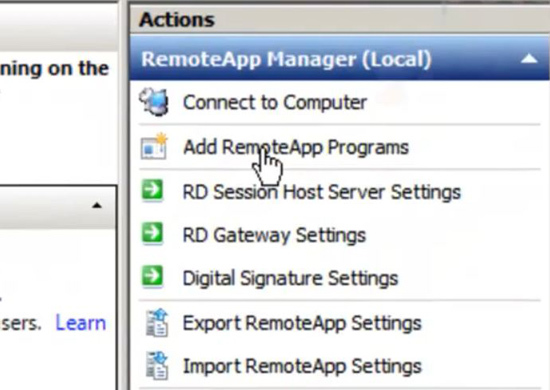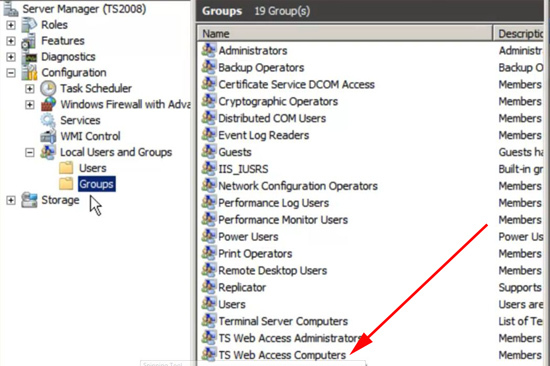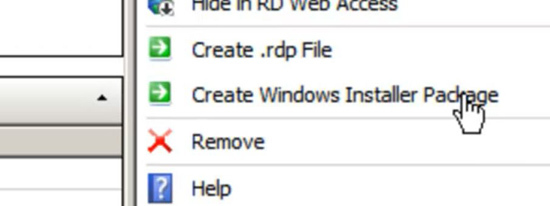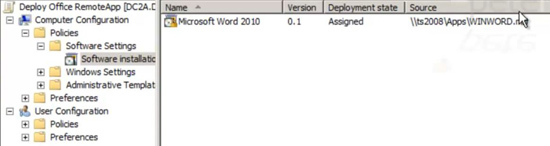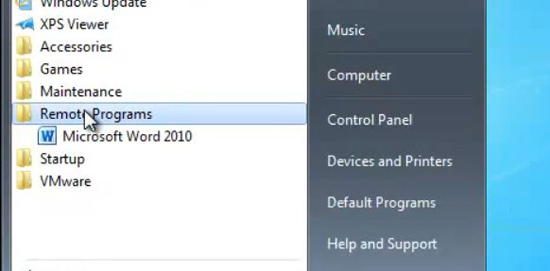KB ID 0000528
Problem
RemoteApp is a solution for delivering applications to your users from a Remote Desktop Services Server.
Why would you want to do this? Imagine you only had one copy of office to update in your entire organisation when a new service pack or security update is released., or Adobe bring out a new version of Dreamweaver that’s on all your machines – you simply update the master copy on the RDS server, or redeploy new RemoteApps.
In the following example I’ll configure the server, and create a RemoteApp application (Word 2010) and finally, deploy it to my domain clients.
Client requirements: Windows XP (SP2), Windows Vista, Windows 7, Windows Server 2003 SP2, Windows Server 2008, and Windows Server 2008 R2.
Note: For XP and Server 2003 clients you need to have installed Remote Desktop Connection (Terminal Services Client 6.0).
Solution
1. On a 2008 R2 Server (That’s a domain member), Start > Run > CompMgmtLauncher.exe {enter} > Roles > Add Roles > Remote Desktop Services > Add the following “Role Services” > Remote Desktop Session Host > Remote Desktop Web Access > (If you do not have a RDS Licensing services Licencing server add that also).
2. Select “Network Level Authentication” >Select your licensing mode > Add in the user(s) and/or group(s) you want to grant access to > Set your client experience options > Set the scope for the licensing server (per forest or per domain) > When complete let the server reboot.
3. If you do not already have a RDS Licensing server then activate the Licensing Server and follow the instructions. (Start > Administrative Tools > Remote Desktop Services > Remote Desktop Licensing Manager).
4. Then Start > Administrative Tools > Remote Desktop Services > Remote Desktop Session Host Configuration > Locate Licensing > And click the “Not Specified” > Then add in the licencing server you just activated.
5. Install and configure the applications you want to deploy. Then Start > Administrative Tools > Remote Desktop Services > RemoteApp Manager > Add RemoteApp Programs > Install and configure the desired application.
6. Add the computers that need access to RemoteApp(s) to the LOCAL group on the RDS server called “TS Web Access Computers”.
8. In the RemoteApp Manager select “Create Windows Installer Package” follow the instructions and put the resulting .msi file in a network share that your domain clients can access.
9. Send out the .msi file generated to your clients by group policy.
10. By default your deployed RemoteApps will be listed on the clients start menu under “Remote Programs”.
Related Articles, References, Credits, or External Links
Server 2008 – Terminal Server (Remote Desktop Services) Licensing
Server 2008 R2 Install and Configure Remote Desktop Services (Web Access)