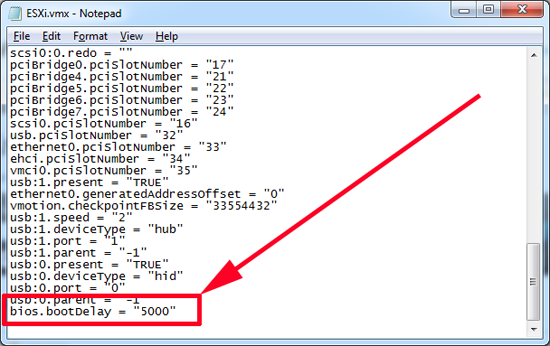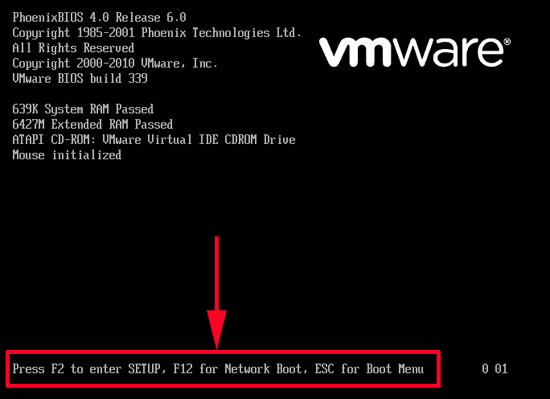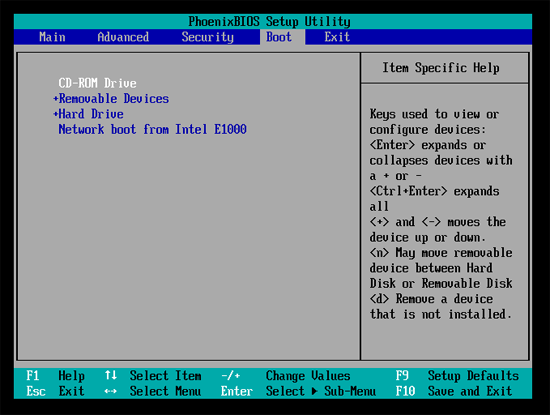KB ID 0000509
Problem
I recently upgraded to VMware Workstation 8, I was going to have a play with the Windows 8 developer preview, and needed to get my VM to boot from CD. After Hammering F1, F2, F10 and the delete keys. I admitted defeat and looked for the boot into BIOS setting that I’m sure used to be there!
A quick Google search said “Simply Press F2” when the virtual machine powers on, but despite nearly breaking my laptop’s keyboard no BIOS settings appeared.
Solution
1. I don’t know what the default “delay” is for VMware workstation 8 to display the “Press F2” prompt but to get there you need to alter it. This needs to be done for each virtual machine. Open the .vmx file for your virtual machine (it’s usually in the same folder as the virtual hard disk). Open it with notepad and append it with the following:
Note: That’s 5000 milliseconds (or five seconds).
2. That’s better, now I can see my boot options again.
3. And after F2 I can now change my boot order.
Related Articles, References, Credits, or External Links
NA