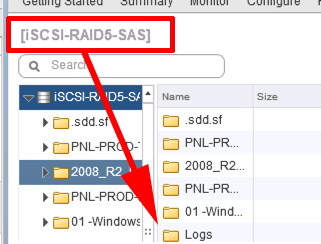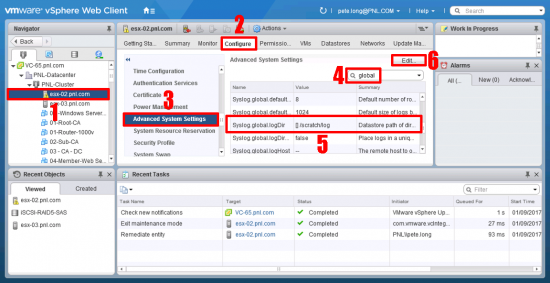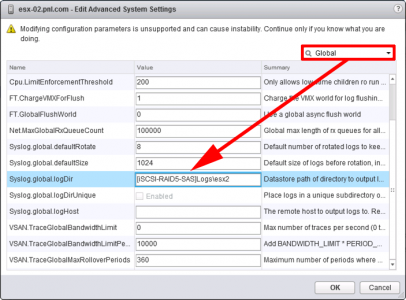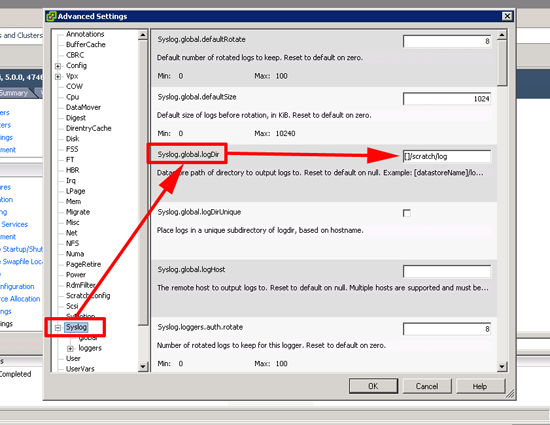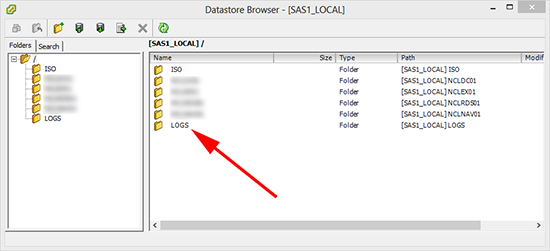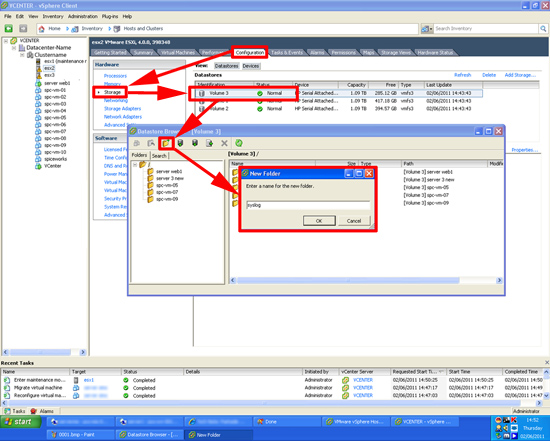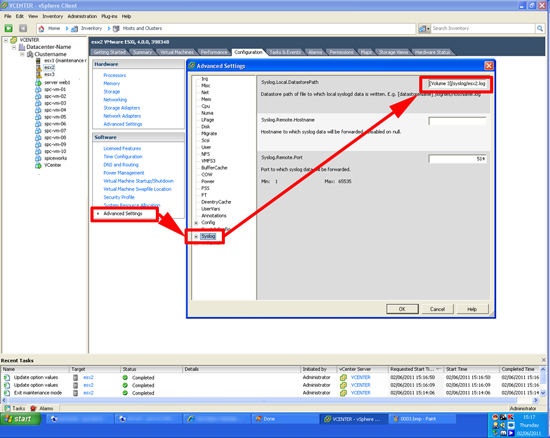KB ID 0000456
Problem
Syslog Error Seen on ESXi 6.0 and 6.5
System logs on host {host-name} are stored on non-persistent storage.
Syslog Error Seen on ESXi 5.1
Error Configuration Issues System logs on host {host-name} are stored on non-persistent storage.
Syslog Error Seen on ESXi 5
Error Configuration Issues System logging is not configured on host {host-name}.
Syslog Error Seen on ESXi 4
Error Configuration Issues Issue detected on {host-name}: Warning: Syslog not configured. Please check Syslog options under Configuration.Software.Advanced Settings.
Solution
Seen on ESXi hosts that boot from an internal SD card, (or USB Drive.) ESXi likes to have some persistent storage to keep its logs on.
To stop this error you need to give it a location for the logs. That location is setup as follows;
ESXi (Post Version 6) Setting a Syslog Location
First, create a folder on some shared storage to save you logs into, below you can see my datastore name is [iSCSI-RAID5-SAS], and Ive created a folder called ‘Logs’
Select the host with the error > Configure > Advanced System Settings > Type ‘Global’ in the search criteria > Locate Syslog.Global.LogDir > Select it > Edit.
Once again, search for Global and change the location to [DATASTORE-NAME]Logs\HOST-NAME > OK.
The error should cease immediately, without the need to restart anything.
ESXi (Pre Version 6) Setting a Syslog Location
With an ESXi host selected, Configuration > Advanced Settings > Syslog > Syslog.global.logDir.
Here you have two options,
Option 1 Store the Syslogs on the SD Card
Note: If you have built the ESXi Server from a manufacturers ESXi DVD (the HP build for example) there may not be enough room on the SD card for the logs.
In the example below, I’ve got an ESXi host, that’s running ESXi from an SD card (4GB) and I’ve put the syslog on there by using the default entry of;
Click OK > After a couple of seconds the alert will disappear (without the need to reboot).
Option 2 Store the Syslogs on Local or Shared Storage.
ESXi 5 Putting the syslog onto a DataStore
With an ESXi host selected, Configuration > Storage > On a datastore, right click > Browse Datastore > Select the new folder icon > call the folder LOGS > OK.
Note: In this example I’m storing the syslog on local storage (on the ESXi host) if you have shared storage , i.e. a SAN or NAS, I suggest you create a sub-folder for each ESXi host within the LOGS directory and set the path on each host accordingly. This will take effect without a reboot and the error should cease.
ESXi 4 Putting the syslog onto a DataStore
In this case I created a syslog area on one of the shared data stores.
With an ESX host selected, Configuration > Storage > On a datastore, right click > Browse Datastore > Select the new folder icon > call the folder syslog > OK.
Then select Advanced Settings > Syslog > Enter a value in the following format:
[datastore]/syslog/hostname.log
i.e. [Volume 3]/syslog/esx2.log
3. Click OK, you should not need to reboot, the error should cease straight away.
Related Articles, References, Credits, or External Links
Original Article Written 22/11/12