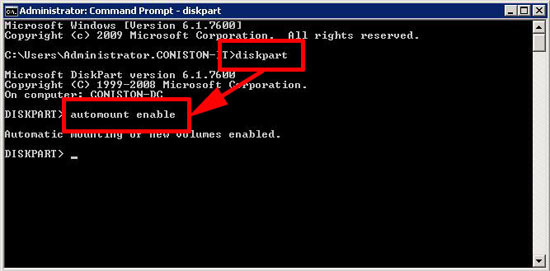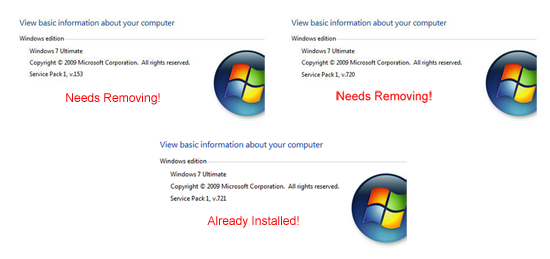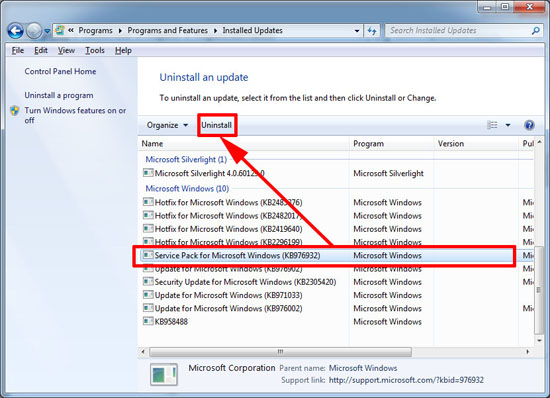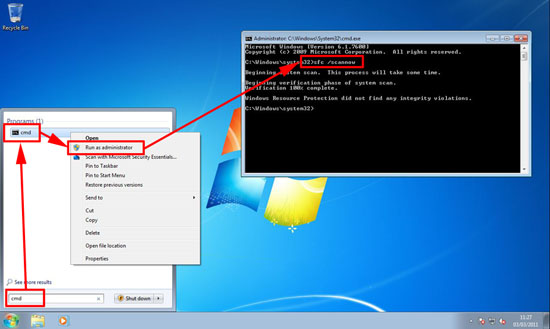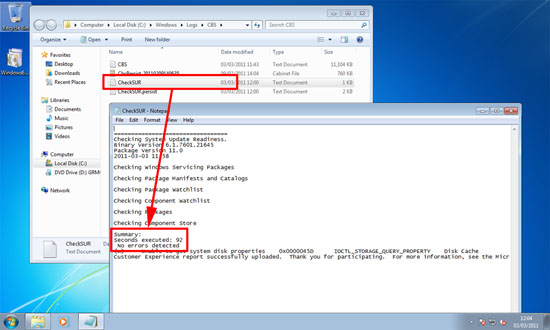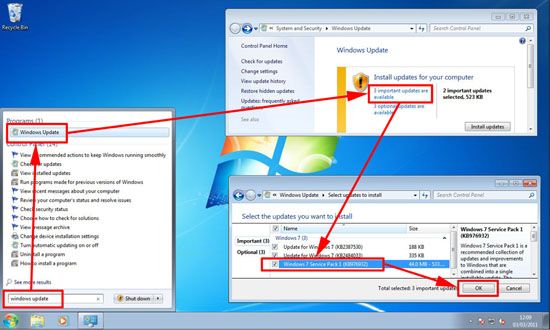KB ID 0000408
Problem
It’s the same service pack for both products (in case you were wondering about the title).
Service Pack 1 has been out for a just over a week now, so we have had enough time to see any glitches and problems.
Solution
Errors:
If your update fails with error 8007f0f4 or FFFFFFFF this has been attributed to malware click here.
If your update fails with error 0x800f0a12
Press Start > Run > cmd {enter} > Run > the following two commands.
Then reboot (If the problem persists click here.)
If those are not applicable..
1. Make sure Windows Update is actually working on your PC, it may have not been updating for a while click here.
2. Make sure you are Virus/Malware free – if (as illustrated) you are running Microsoft Security Essentials ensure you are running the latest version, earlier versions have caused problems with SP1.
3. Make sure you do not have the pre-release version of Service Pack 1 installed. Click Start > right click Computer > properties, (or run winver.)
Look for “Service Pack 1” If it says version 531 or version 720 you will need to uninstall this first, If it says version 721 then Service Pack 1 is already installed. (source).
To uninstall the pre release version, click Start > appwiz.cpl {enter}
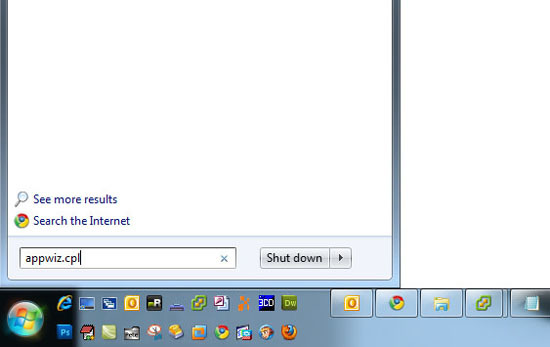
Click “View installed updates”
Locate Service Pack for Microsoft Windows (KB976932) and uninstall it.
Note: If the update is “grayed out” then the uninstall information for that update is not on the computer. If Service Pack 1 was installed when you got the computer you have no option but to wipe and reinstall Windows7. If you you performed a disk cleanup and ticked remove service pack backup files….
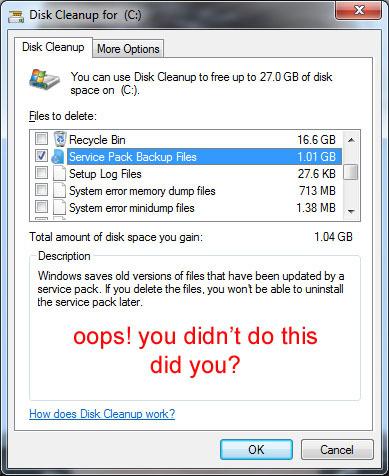
You will also need to wipe and reinstall Windows – sorry 🙁
4. You may also cure your install problems by running the system file checker. Click Start > type in cmd > Right click the cmd program and select “Run as Administrator” > when the command window opens run the following command.
5. Run the System Update Readiness Tool, all being well it should look like nothing has happened when it’s been installed, it creates a log file (called CheckSUR) at the following location:
6. Finally retry installing Service Pack 1 > Start > Windows Update > Locate SP1 > tick for installation > OK.
Other Known Problems
Windows 7
You may need to install these two updates before you can see the Service Pack 1 update.
http://support.microsoft.com/kb/2454826 http://support.microsoft.com/kb/976902
Windows Server 2008 R2
If you have any of the following hotfixes installed, you need to update them.
http://support.microsoft.com/kb/983534 http://support.microsoft.com/kb/979350 http://support.microsoft.com/kb/2406705
Related Articles, References, Credits, or External Links
NA