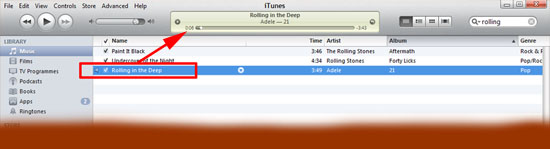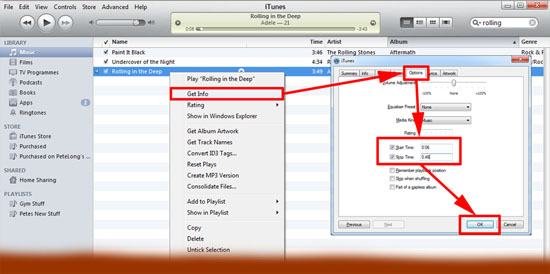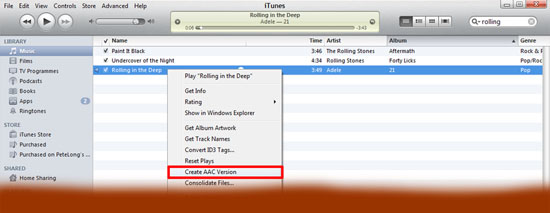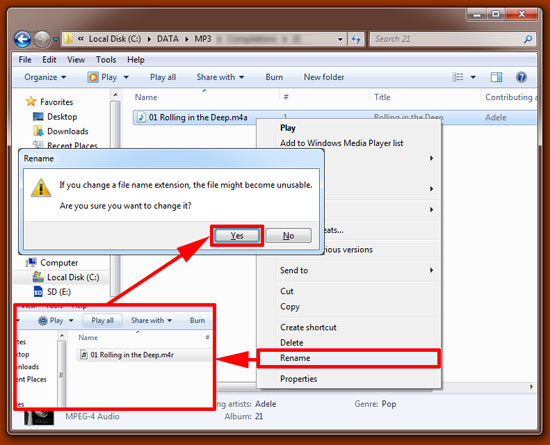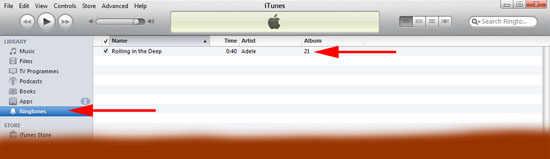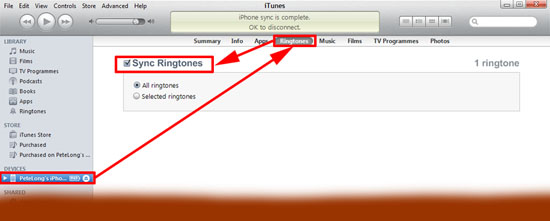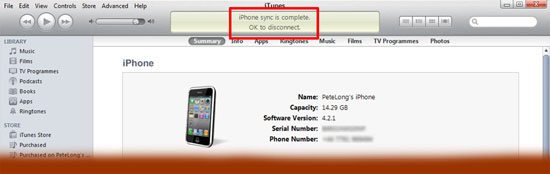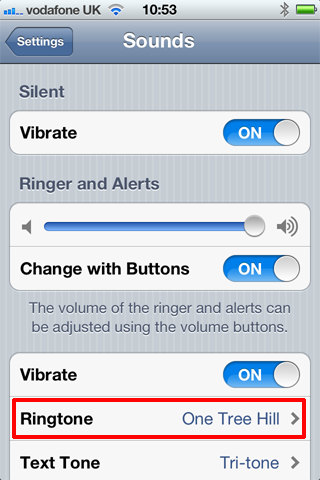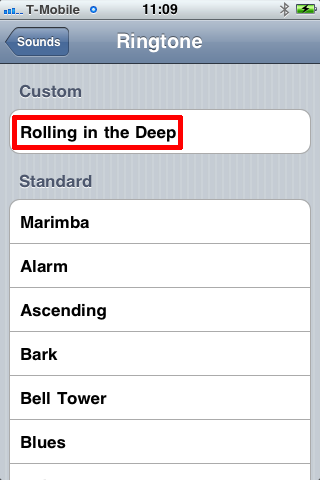(How to Make Custom iPhone Ringtones for Free)
KB ID 0000387
Problem
With previous phones you could just select an mp3 track and hey presto it’s your ringtone. But hey this is Apple! And iTunes is involved, which makes things a little more complicated.
Solution
1. I’m going to use a track from my music collection (Rolling in the Deep – Adele). Open iTunes and locate the track you want use. Locate the place in the track you want to cut out, in my case I don’t want the first 6 seconds, so my “cut” will start from 0:06.
2. Right click the track > Get Info > Options > Set the start time (remember mines 0:06) > Set the stop time, (Set it to 40 seconds later i.e. 0:46) > OK.
3. Right click the track again > Create AAC Version. Note: If you DONT see this option change your preferences (Edit > Preferences > General > Import Settings > Import Using = AAC Encoder > OK). After a few seconds the cut down version of the track will appear.
4. Right click the NEW TRACK and delete it > you may be asked to confirm first, but make sure you click the option for “Keep File” when presented with it.
5. Locate the track on your computer > Rename it from filename.m4a to filename.m4r > accept the warning.
Note: I mean locate the file by browsing to it with Windows Explorer, by default iTunes will put in in your music location, in a folder that relates to the artist name, then a sub folder that relates to the album title.
6. Double click the file, and iTunes will import it as a ringtone.
7. Plug in your iPhone > Ringtones > Tick “Sync Ringtones” > Apply.
8. Sync the iPhone.
9. On the phone (Settings > Sounds > Ringtone, Note: on older IOS’s it will say Ringtones) > there’s your track.
Related Articles, References, Credits, or External Links
Original Article Written 01/02/11