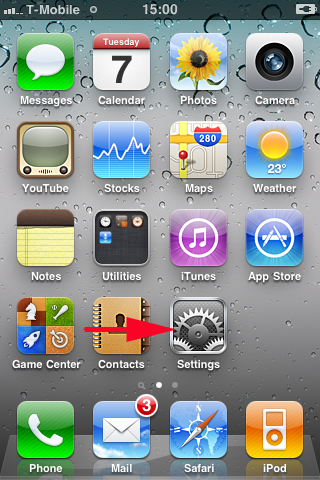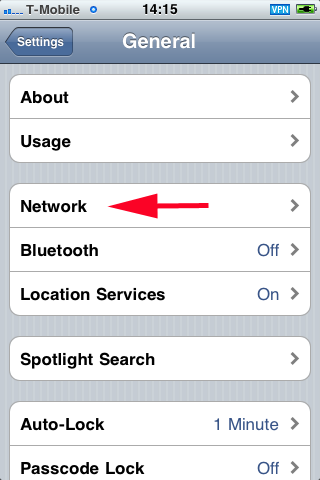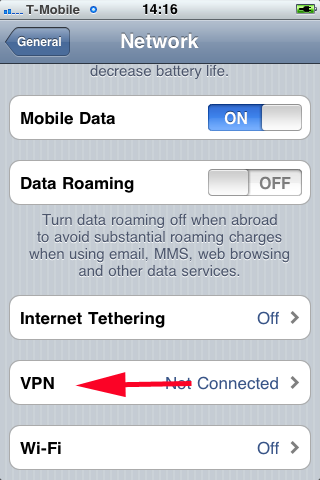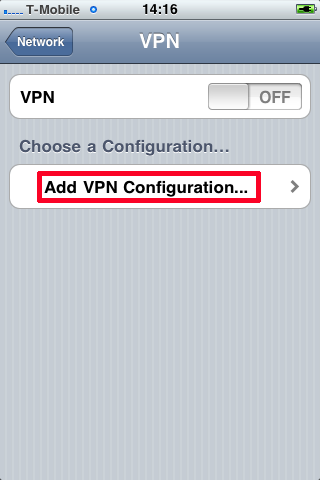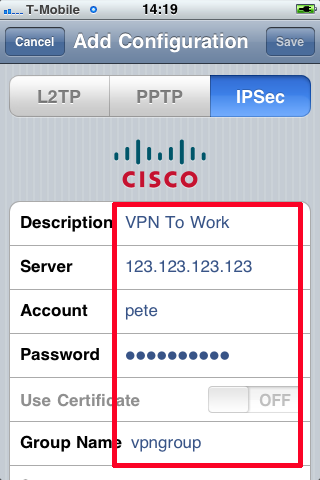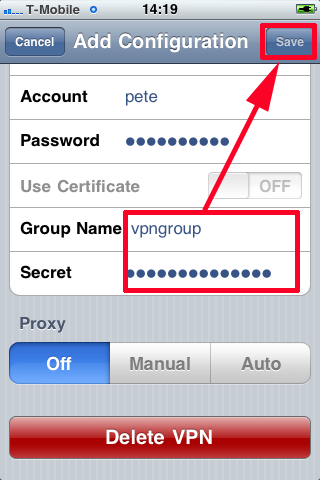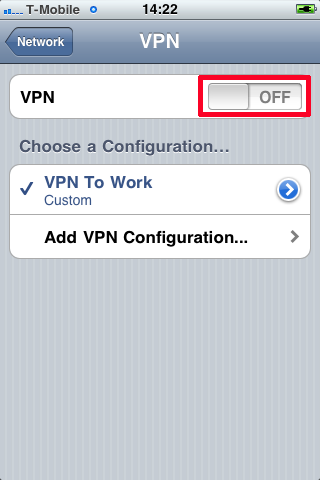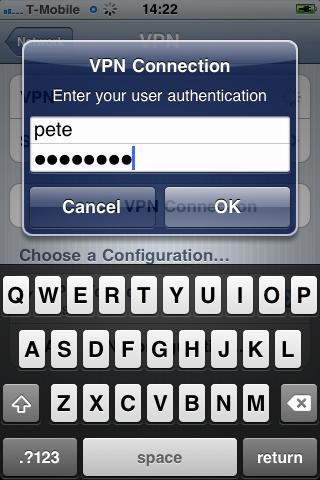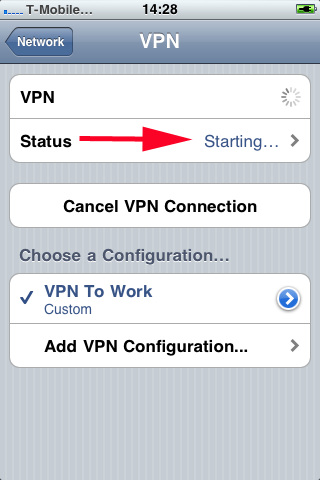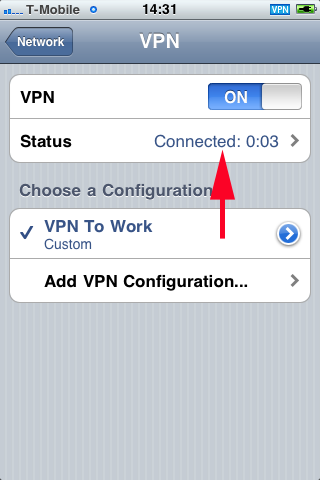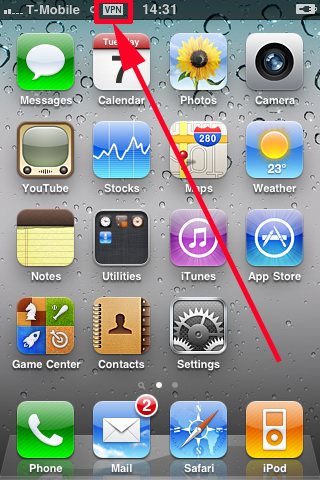KB ID 0000360
Problem
You have already configured a Cisco ASA / PIX device to provide Client VPN connectivity, and you now wish to configure the iPhone/iPad Device.
Solution
Note: The screen shots are taken from an iPhone running (4.2.1) the process for iPad is the same.
1. Select Settings.
2. Select General.
3. Select Network.
4. Scroll to the bottom of the page and select VPN.
5. Add VPN Configuration.
6. Select IPSec.
7. Description = the connection a simple name > Server = Either the IP address or public name of the firewall > Account > Your username.
8. Group Name = Is the VPN group configured on the firewall > Secret = Is the shared secret for this Group Name.
Where do you get this information from? Basically from your IT department, they can find out by issuing a “more system:running-config” command on the firewall
code?
9. Flick the VPN switch to “On”.
10. Enter your username and password > OK.
11. It may say “Starting” for a while.
12. “Connected” is what we are looking for.
14. For the duration of the connection you will see the “VPN” icon on the phones information bar.
Related Articles, References, Credits, or External Links
NA