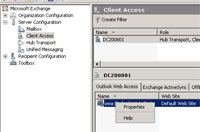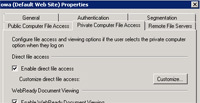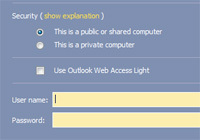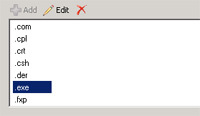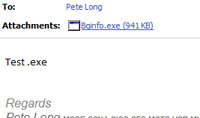Note this is for Outlook Web Access, for Outlook CLICK HERE
KB ID 0000088
Problem
There are certain reasons that OWA blocks particular file extensions, this is a good thing and I DO NOT RECOMMEND you change those settings, however there are situations where you need to, if you have to do this, I strongly suggest you change things back to how they are set up by default when you are finished.
The error message you will see when OWA has stopped an attachment is,
“Outlook Web Access has blocked access to attachments, Blocked attachments: {attachment name}”

Below, I’ll run through what to do to let an .exe file which is about as dangerous an attachment as your ever going to work with..
Solution
1. Log onto the Exchange Server with administrative privileges >Start > All Programs>Microsoft Exchange Server 2007 > Exchange Management console > Expand Server configuration > Client Access > Ensure the Server is selected at the top > Select the Outlook web access tab at the bottom > Right Click the Website named “owa (Default Web Site)” unless you changed it > Select Properties.
2. The TWO tabs you need to adjust are, Private Computer File Access Public Computer File Access
3. Those tabs relate to where the client is logging in from, which THEY decide on the login page.
4. On the appropriate Tab > “Direct File Access” section select “Customize” > Click Block.
5. Select the extension in question and hit the “Red X” to Delete.
6. Log back into OWA and the .exe attachments are now available.
Job Done – Remember to change it back afterwards, If your a sysadmin remember your network is only as secure as the most stupid person on the network – do you really want this security hole leaving open with your army of “numb users!” out in the wild?
Related Articles, References, Credits, or External Links
NA