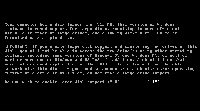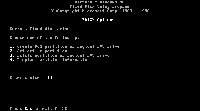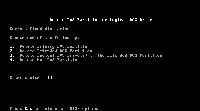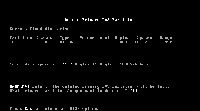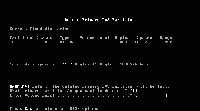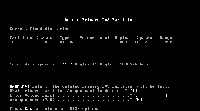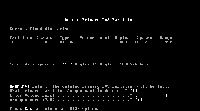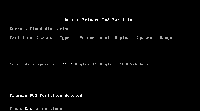KB ID 0000080
Problem
You want to remove the partitions form your carved up hard drive.
Solution
Deleting a Partition
1. First ensure you have a windows 98SE Bootdisk, you can download one, CLICK HERE
2. Boot the PC with your boot disk, ENSURE the boot order is set in the BIOS to boot from the floppy disk BEFORE the hard drive 3.To launch FDISK simply type fdisk {enter} at the command prompt, when the program launches press the Y key and {enter} to enable large drive support
4. This is the main FDISK menu, as we are Deleting a single partition we need to change the selection from the default [1] to [3] “Delete partition or logical DOS Drive”
5. Press 3 then {enter}
6. As there is only one partition leave the default setting of [1] and press {enter}
7. You will now see the partition displayed (In this case called partition 1) as this is the only partition it is selected by default, just press {enter}
8.You will now be asked to type in the “Volume Label” this drive is blank so you can just hit {enter} if yours has a label it will be shown in the volume label column (above)
9. You are asked to confirm (Last chance to change your mind :0)
10. Press Y then {enter} to confirm
11. This confirms the partition is deleted (You can now Exit FDISK if you do not want to create a partition, by pressing Esc) When you are back at command line press Ctrl+Alt+Esc to reboot the PC.
Related Articles, References, Credits, or External Links
NA