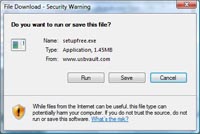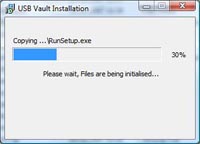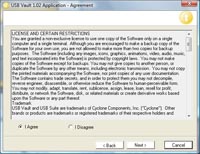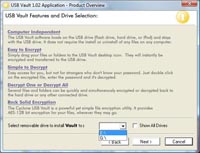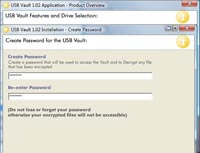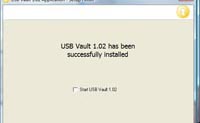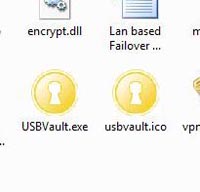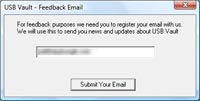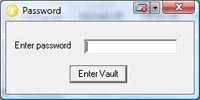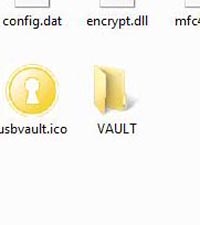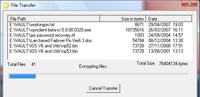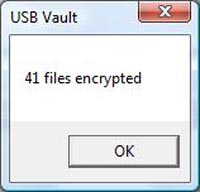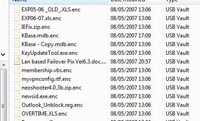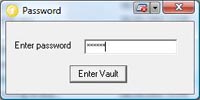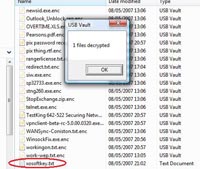KB ID 0000060
Problem
We would be lost without the good old USB Key/Thumb drive in this day and age, now the floppy drive is officially dead its our primary method of moving files and software about.
I have the habit of leaving both CD/DVD’s in clients servers and my thumb drive onsite because I have a head like a sieve =[ I did this the other week, and thankfully I was going to be away on course for the following week, so I didn’t need it, and the client in question was kind enough to post it back to me.
But what if I had done the same with a client who wasn’t so friendly? have a good think about what you keep on your USB Drives, I keep all manner of sensitive configurations and details on mine that I wouldn’t want falling into the hands of a computer savvy network type.
So I set out to find a freeware application that would secure my USB key for me, so If I was dim enough to leave it somewhere or worse still loose it, the best the finder could do was wipe it and use it themselves, lets be honest, USB keys are cheap it’s the data that’s on them that is valuable to you.
So I fired up Google and searched through the usual freeware sites etc – and (as usuall) every application I found that was supposed to be free was limited to 30 days or was really not free at all. Until I came across USB Vault 1.02 This little application not only protects your files it encrypts them to 128 BIT AES that’s very powerful encryption! Lets put that into context, if you built a PC that could break DES (56bit encryption – considered relatively weak now) in one second, that same PC would take 149 trillion years to break 128 bit AES so – good enough for my stuff then, here’s how to set it up.
Solution
1. Freeware sites like Tucows carry the software, but it’s made by the good folk at Cyclone Software Products.
2. Double click the program and it will extract to a temp location.
3. Plug in your USB Drive > Next.
4. Tick “I Agree” > Next.
5. Select your USB Drive in the drop down list > Next.
6. Enter, then confirm a password (DO NOT Ever forget this password, you need it to decrypt your files).
7. All done > Click Finish.
8. On your USB Key you will see the program that you will need to use “USBVault.exe” > Double Click It.
9. The first time you run it, it will ask you to enter an email address – remember you got the software for free, put your Email address in!
10. On your desktop you will see the “Vault Door” you can drag it around if its in the way. Double Click it
11. Type in the password you entered in step 6.
12. Right Click the “Vault Door” and select “Hide with Encryption.”
13. I tend to create one folder on the USB Key (In this case called Vault). Then put everything in there. Open that folder select everything you want to protect and DRAG it over the “Vault Door”.
14. The files will be encrypted, I had a 2Gb Key with about 256Mb on it and it took 5 min’s to encrypt the lot, time for a coffee then…….
15. All done. > OK.
16. You will notice all the files have changed, they now have a .enc extension on them (after the normal file extension). To open them, if you are on another PC simply double click them. (NOTE USBVault has to be running – its on the root of the drive remember 😉
17. Enter the password. (NOTE if you allready have USBVault running and have entered a password you will not need to do this.)
18 The file will be decrypted, note when you are finished launch the UBSVault.exe again, drag the file back over the Vault door and it will be re-encrypted.
Related Articles, References, Credits, or External Links
NA